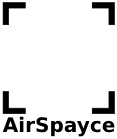- What should I do if I have a problem with one of your products?
– See if the solution is described below.
– If not, please don’t post a negative review. Its probably just a misunderstanding, which we are happy to help clear up. If there really is a bug in a product we will fix it as soon as we possibly can. So please: let us know, using the email address ibal@airspayce.com We really do respond to email. Really! - Is there a quick reference for iBal?
Yes, see http://www.airspayce.com/iBal/ReferenceSheet.pdf
In this FAQ, screen numbers in parentheses refer to the blue screen numbers in circles. - Are there any online help or discussion groups for iBal?
Yes: http://groups.google.com/group/ibal-help - How do I change the units displayed by iBal on the CG spreadsheet and the graphs?
iBal uses the units of the BEW for an aircraft to determine what units to use on the CG graphs and Data pages. To change it, edit the aircraft, change the units of the BEW to either Pounds or Kilograms and the graphs and Data pages will change to suit. - In iBal, how to I create my own aircraft?
-On the Choose page (6),tap on the name of the currently selected aircraft
-Tap on Add New Aircraft…, get ‘Edit Aircraft’ page (9).
–Enter a name for the aircraft (maybe use the registration code or tail number of your aircraft as the name)
-Select a type (10). Check that it is the correct type for your aircraft.
-Tap on the Weight line (11), enter the Basic Empty Weight in kg or lbs (dont forget to include the weight of any unusable fuel etc). Done
-Tap on the Longitudinal Arm (12), enter the Basic Empty Longitudinal arm in mm or in. Done
-Tap on the Lateral Arm (12), enter the Basic Empty Longitudinal arm in mm or in. Done
-Optionally tap on add photo, and take a photo of your specific aircraft (21).
CAUTION: you must select the correct TYPE for your specific aircraft, and enter the correct empty weight and arms, with their units, otherwise the results from iBal will be incorrect. - In iBal, how do I change the BEW or arm of an aircraft?
The Basic Empty Weight and arms must include all the permanent mission equipment, ballast, oil and unusable fuel.- -On the Select Aircraft page (6), tap ‘Edit’ (7)
- -Tap on the name on the name of the aircraft you wish to edit (8)..
- -Tap on the item you wish to change (10, 11 or 12). Enter the new data. If this is the currently selected aircraft, the W&B will be recalculated immediately.
- If I update iBal, will I lose my aircraft?
No. Your aircraft list will not be altered after your first install of iBal. This also means that new sample aircraft that might come with a new version of iBal will not be added to your aircraft list. Nevertheless all new types will be available in the type selection menu if you create a new aircraft. - In iBal, how do I delete aircraft?
When you first install iBal, it comes with a set of sample aircraft for you to experiment with. When you are familiar with iBal, you will probably want to customise the aircraft list to only include the aircraft you fly. To remove the unwanted aircraft:
-On the Select Aircraft page (6), rub your finger side to side on the aircraft you wish to delete.
-A Delete button will appear.
-Tap it.
You can then follow the instructions above for adding your own aircraft. - In iBal, how does the % fuel tank entry work?
Some types of aircraft (notably Eurocopter AS355) have multiple fuel tanks and a fuel gauge for each tank calibrated in % of total fuel load in the cockpit. On those aircraft you can enter in iBal the fuel load in each tank as a percentage % of the total fuel load.
(The behaviour of the % fuel load entry changed in iBal 1.11. Previously it was available for all aircraft and showed the quantity in that tank as a percentage of the maximum possible for that individual tank). - In iBal, can I add my own types?
iBal comes with a large set of predefined aircraft types. You can set up your copy of iBal to have any number of your own specific aircraft, where each aircraft can be any of the predefined types. You can easily remove the sample aircraft (see above) so only your own aircraft are listed. You can have multiple aircraft all with the same type or with different types. You can add custom load stations to your aircraft. But you can’t change the set of available types. - If you need iBal to support a new type, or new configuration of an existing type, email ibal@airspayce.com with the complete flight manual (including all limitations and weight and balance information, manufacturers data etc) in electronic form, as well as a photograph we can use as the default photo (3/4 view, neutral background, rotors stopped). Please provide explicit permission for us to use the photo, and ensure you have the rights to give such permission. We will consider the type for addition.
- If you want to have iBal customised to suit your fleet, please contact us at ibal@airspayce.com
- In iBal, can I change the fuel specific gravities?
Yes. The SG for each type of fuel can be changed in the iBal Settings. On the iPhone home page, tap on Settings, then tap on iBal. Tap on the item you wish to change and edit the value. Values are in kg/l. The defaults are commonly used values for those fuel types. Some other commonly used values are:- Jet A1 @ 60°F @ 6.8 lbs/usgal = 0.815064 kg/l
- Jet B @ 60°F @ 6.5 lbs/usgal = 0.7788716 kg/l
To convert lbs/usgal to kg/l, multiply by 0.1198264 (CRC Handbook of Chemistry and Physics)
- In iBal, How do I enter passenger names and Flight Details for the manifest?
-You can enter optional passenger names for each seat location. On the Load page (2), tap on the seat location (13). Enter the passenger name in the ‘Optional Name/Description’ field. Each passenger name will appear on the Data CG solution page next to their load station.
-You can enter Flight Details for the proposed flight. On the Load page (2), tap on the Information icon at the top right (15). On the Flight Details page, some or all of the flight details. You may want to include the Route, ETD, ETA or other relevant or important details. This text will appear on the Data CG solution page near the bottom, under Flight Details.
If you Send the Data page to an email address, any passenger names and flight details will be included in the emailed solution. You can use these features to remotely document the W&B, Passenger manifest and flight details for every flight you make. - In iBal, How are changing fuel CGs shown on the CG graphs?
On the Longitudinal (3) and Lateral (4) graphs, and in the Solution spreadsheet (5), iBal shows the CG positions of the fully loaded and empty fuel loads with a line joining the two. It also shows the CG positions of any intermediate loads that are outside the fully loaded and empty fuel loads. If there are no intermediate loads that are outside the fully loaded and empty fuel loads, it will show a single straight line. It does not show the CG of every intermediate fuel load, only the ones that are ahead of or behind the full and empty loads. Some aircraft such as the EC155 are always shown as straight-line from full fuel to empty. - In iBal, how do I delete Custom Load Stations?
To remove the unwanted Custom Load Stations:
– On the Edit Aircraft page (9), scroll down to ‘Custom Load Stations. Tap it.
-On the Custom Load Stations page, rub your finger side to side on the station you wish to delete.
-A Delete button will appear.
-Tap it. - Will iBal run on iPad?
Yes, it runs at native full size on both iPhone and iPad. iBal Rotary and iBal Fixed are also available for Mac OSX Catalina. - How does iBal Aircraft export and import work?
Exporting and Importing of Aircraft was added in iBal version 1.23. It allows you to send the configuration of any aircraft in your aircraft list by email or Airdrop, or to save it to a file. People who receive the email on their iPhone and who have iBal installed will be able to import the aircraft into iBal. iBal uses the Mime Type application/x-ibal-aircraft to export and import aircraft definitions.
To send an aircraft definition:
-On the Choose page (1), tap on the current aircraft name, get the aircraft selection list (6)
-Tap on Edit (7)
-Tap on the aircraft you wish to send (8)
-Tap on the Share icon, top right (23)
-Choose what method to use to send the configuration: Email, Airdrop etc.
-Tap on Send
To import an aircraft definition:
-Have someone email you a definition as described above to your iphone
-Open the email
-Tap on the ibalaircraft attachment
-Tap on ‘Open in iBal’
-iBal will opened with the new aircraft added to your aircraft list and selected as the current aircraft - Can I put iBal Aircraft Definitions as links on a web page?
Yes with any modern version of iOS. When such a file is tapped on when viewed with Safari on your device, you will be able to ‘Open in iBal’. This will add the aircraft definition to the end of your aircraft list and also selects it as the current aircraft. - I bought this app before Oct 3 2012 and now want to update it. Why do I have to buy a new copy?
Please see this important notice about the transfer of this App to AirSpayce Pty Ltd. - Can I get official certification for iBal?
iBal is not regularly certified by any aviation authority. We understand that in the USA, you can ask the Federal Aviation Administration (FAA) to privately validate iBal for use within your organization. For more details contact your local FAA inspector. - When I try to Send my data, iBal says: Send not available on this device. Why?
Make sure your device is internet enabled, and you have at least one account configured in the native Apple Mail client. This error can also occur if an MDM profile is installed on your device and configured to not allow third-party apps to send mail. - How do I turn off the sounds?
iBal uses sounds and vibration to indicate if the current CG is within the permitted flight envelope. You can turn the sounds on or off with iPhone Settings. In the iPhone Settings App, scroll down to iBal, tap on iBal. Drag the Sounds switch to off. - Why do the fuel tanks only show the usable fuel quantity and not the total fuel?
In iBal, all fuel tanks show the usable fuel, not the total fuel. The unusable fuel must be included in the Basic Empty Weight and arms for that aircraft. - There are too many (or too few) decimal points in the figures. How do I change that?
In the Settings App, scroll down to iBal (it will be near the bottom), tap on iBal and tap on Decimals. Select whether you more or fewer decimals. - How does aircraft locking work?
Each aircraft configured in your iBal can be individually password locked to prevent accidental changes to the aircraft configuration. When an aircraft is locked, it is not possible to change the aircraft BEW, arms, custom load station configurations, photo etc. However it is still possible to change the loads in the aircraft on the Load page as normal. When an aircraft is locked the blue icon on the top right of the Edit Aircraft page changes to a closed padlock shape. Also, at the bottom the Data spreadsheet page, the aircraft configuration is printed as “Locked”. Aircraft locking is especially useful in large operations where the chief pilot can email locked configurations to line pilots, preventing accidental changing of the correct aircraft details. - My aircraft is locked and I forgot the password. What can I do? Its not possible to recover the password. You must delete and then recreate the aircraft.
- Whats the deal with “Flexible Seating”
Some iBal aircraft Types are configured with “Flexible Seating”, in order to support operations where seats may be added, moved or removed frequently during daily operations. In aircraft configured for one of these Types, the pilot can configure what type of seat is installed in each location, and iBal will automatically account for the weight of the seat (separately to the load in that seat) in the CG solution. In order for this to work correctly, it is very important that the weight of each removable seat not be included in the BEW and arm of the aircraft. - How does Signing work?
iBal supports the ability for the Pilot In Command (PIC) to optionally sign a W&B report before printing or emailing it. On the Data page, tap ‘Sign’. The signature page will appear. Sign your name with your fingertip to verify that you accept that the W&B report is an accurate account of your aircraft’s load. Tap OK. The Data page will reappear with the PIC Signature at the bottom. Now tap the Send button to email the signed report; or tap the Share icon to print the signed report; or take a screen shot of the signed report. The signature will be detached from the report after signing or emailing or going to another iBal page. This is to ensure the PIC always sees the latest version of the report before signing it. - I can’t email solutions or configurations from iBal?
iBal uses the your device’s internal email system to send documents when you tap the Send button. For this to work, you must have the Apple Email App installed on your device and configured to send email. Caution: If you have a Mobile Device Management (MDM) system also installed on your device it may, by default, block outgoing emails from apps like iBal, and you might have to configure it appropriately.. - Where are the files saved when you tap on Share->Save?When you tap on Save, 2 files will be created in the iBal Rotary or iBal Fixed folder of your device (‘On My iPhone’ not in iCloud). The files are 1: graphs and CG solution in PDF format, and 2: the Flight Details file in XML format. You can see these files and manipulate them with the Apple Files app on your device: Tap on Browse.(you may then need to tap Browse at top left to see the files on your phone instead of the ones in iCloud).
- How do you position Custom Load stations?
When you create a Custom Load station, you can directly enter the X and Y pixel positions of station. These coodinates will be used to position the icon on the Load page. Alternatively, on the Load page, hold your finger on a Custom Load Station until the highlighted weight disappears, then drag the icon to the correct location.